Samagra Shiksha Portal is started by Madhya Pradesh Government to provide MP Education News to students and update students’ all information in one portal. students can get all details regarding All Latest Education News, results, scholarships, etc on Madhya Pradesh Shiksha Portal or MP Education Portal.
Samagra Shiksha Portal better known as the Samagra scholarship portal is very important for students who are underprivileged. You can apply for various Scholarship Schemes and Samagra ID through Shiksha Portal MP i.e. Shikshaportal.mp.gov.in. This scholarship portal helps students with their school fees. Students can visit the official website to get all the latest information about the Samagra Shiksha portal.
Benefits Of MP Samagra Shiksha Portal
- Easy to get all information regarding education.
- Easy to apply For Scholarship
- Know about Scholarship Eligibility
- Know about Laptop Scheme Eligibility and status
- Check about Certification Status
- All MP Government Schemes are available on this portal.
Click Here to Fill: RTE MP Online Admission 2021-22
How to Student Data Mapping on Samagra Shiksha Portal?
MP Education portal has been upgraded to make the process easier to mapping student data on Samagra Shiksha Portal. Now Teachers can easily update or mapping student’s data by logging on to the education portal through their login id and password.
It is compulsory to mapping the data of the students studying in Madhya Pradesh school. In which all the information of the students save on the Madhya Pradesh Education Portal which is called the “Integrated Student Tracking and Management System“. You can check all step below for Samagra Shiksha portal student mapping:
- First, you have to go to the official website http://shikshaportal.mp.gov.in/.
- Click on the lock button.

- Now you have to log in on the MP Shiksha portal by username and password.

- After successful login, you have to click on the Enroll tab. If you don’t find it directly then you can click the main menu and click on the Enroll tab.

- For student data mapping, click on the “Student Mgmt tab” then click on the New Enrollments to Your School for the Session [Use details from the Format – 1B] link.

- Now fill in the Student Samagra ID and click on submit.

- Now, you have to update student data on the Samagra Shiksha portal by providing scholarship numbers, the last class percentage, School name, etc., and check carefully all details before clicking on the “save student enrollment” button.

[How to apply for MP Guest Teacher: Know Here]
How to Update Student Result on MP Shiksha Portal?
Student Results can be updated on the MP education portal by login with the ID and password of any teacher of the institution. The only teacher can update the results of the students of his school using his unique ID and password. Let’s know all steps of how you can update the student’s result on the Shiksha portal by login with your ID and password.
- First, you have to go to the official website http://shikshaportal.mp.gov.in/
- Click on the lock button.
- Now you have to log in on the MP Shiksha portal by username and password.
- After successful login, you have to click on the Enroll tab. If you don’t find it directly then you can click the main menu and click on the Enroll tab.
- For student results update, click on the “Student Mgmt tab” then click in the Record Results for the Session [Format – 1A] link. Then a page will open is “Class Wise List of Students who have joined your School for the Academic Year 2020-21”.
- In the first part of the page, the details of the school will be shown to you.
- The second part of the page includes Academic Year (current academic session), Previous Class (last year class), Gender, and Category. Selecting all details and clicking on the “Show Students” button then will display the list of students. Which will contain the following information:-
- S.No.
- Samagra Member ID
- Student Name / Father Name
- Gender
- DOB
- Category: (SC/ST/OBC/GEN)
- Result: There are three options Pass / Fail / N.A. If you select Pass, the next percent box will become active.
- Percentage: After the select result pass, the percentage to be entered of the result.
- School Status: there is two option: same and others. If student studying continues in current school then choose the same otherwise choose other.
- After successfully updating the details of all the students, click on the Register Students link. Now you can update the result of the students.
[Download Guest Faculty Scorecard: here]
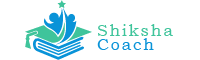
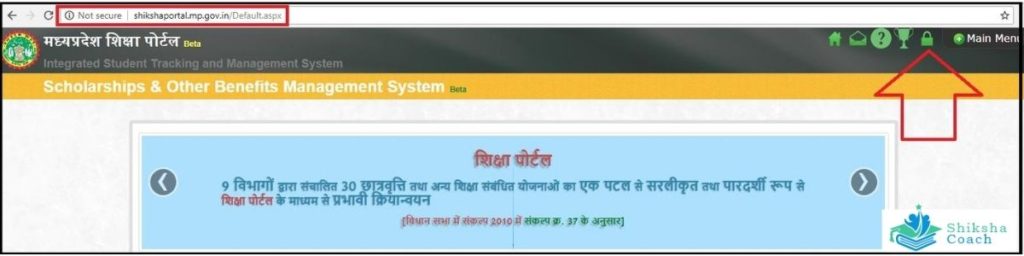





Sir mera mobail never 9301593660 hai name RAJKUMAR YADAV hai email Rajkumaryadav32038@gmail.com password pharget katana hai
http://shikshaportal.mp.gov.in/login/Public/sLogin.aspx
yhan par forget password ka link milega usse ap apna register number dalkar dusra password create kr skte ho
Panjiyan karvana he
Sir ye category(ST/SC/OBC/GEN) ko kaise change karein?