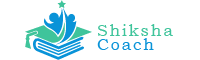TRC MPOnline Portal: MPTET Tribal Teacher Recruitment & Counseling Process is being conducted by the Directorate of Public Education and Tribal Department of Madhya Pradesh. The teacher’s Recruitment & Counseling (TRC) portal will be open from January 10 for the recruitment and counseling of Higher Secondary teachers and Secondary Teachers and it will open soon for Primary Teachers. The recruitment process is commencing for 15000 senior secondary posts of DPI. In which the process of uploading documents has been completed so far. Also, the Teacher’s Recruitment Counselling is going to publish the TRC MP Online Merit List 2020-21.
TRC MP Online merit list has available on the official website. Those who do not know how to download the TRC MP Online merit list. So there our team guide you step by step on how to TRC MP Merit List download. The merit list will tell you whether your selection has happened or not, so you should come to know to download the merit properly.
Latest News>>> Govt of Madhya Pradesh will release an MP Samvidha Shikshak Varg 3 online form Notification soon. Check all updates Here.
Latest Update: MP Samvidha Shikshak varg 2 marit list has been released. You can check link below.
How to Download TRC MP Online Merit List 2020?
- You just have to open the MP Online TRC official website (https://trc.mponline.gov.in/).
- After that, you have to go to the notification area and you will get a link to the merit list or Result, click on it.
- After downloading that MPTET Tribal Teacher Recruitment & Counseling merit list in PDF format, you open it.
- Then check your name carefully in that file, if you do not see your name then you can also search that.
- Those named in the list will have to create a profile on the TRC MPOnline portal for Choice Filling, Counseling, and Uploading Documents.
How to Create/Register User Profile on the MPOnline TRC Portal?
- You just have to open the official website (https://trc.mponline.gov.in/).
- Click on the Candidate Login / Sign up button on the portal and also click here.

- After clicking on the signup button you can see a signup form and fill up all details such Roll No., DOB, and Mob No. or Email Id. as shown below

- After successfully create a profile OTP will be received on your registered mobile/email, you have to enter the received OTP on the box below to Validate Profile and click on Proceed.
- Now Password page will open in front of you, here you have to create a new password and double-click on Create Profile. your password must be at least 8 characters. Once the password is created, the profile has been created successfully, the message will be displayed on the screen. And clicking on Ok will open the User Login page.
- Now you can log in to select your post with Roll No. and Password on TRC MP online Portal.
- After successfully login in, the User Profile page will be opened Through this user profile on TRC Portal, the User can View and Update Registration details, Document Upload, Choice Filling, Re-Choice Filling, Allotment Letter, etc.
- There is also information include of Application Details, Reservation Details, Training Details, PG Subject Details, etc.
Release Here>>> MP Samvidha Shikshak Varg 2 Marit List – Download here
Also, read Here
How to Document Verification and Upload on TRC Portal?
For Document Verification District, Applicant has to choose the district by clicking on the document verification. Select the district carefully because once saved, the district will not be changed.
Note: The guest teacher category applicants will be shown the same district where they have served as guest teachers.
Document Upload – After selecting the district for Documents Verification, the document has to be uploaded by clicking on the Document Upload button from the menu.
Documents List – The following documents will be displayed under Document Upload List:
- Date of Birth Proof (10th)
- B.Ed. Final year mark sheet
- Person With Disability / Sainik Certificate
- Widow Certificate
- Inter-cast Certificate
- Post Graduation Final Year Marksheet
- Category Certificate
- MP Domicile Certificate
- Guest Faculty Certificate
- Vikram Award Certificate
- Government Employee
- National Service Scheme Certificate
Note: Documents that are marked with *(star) must be uploaded.
How To Complete School Choice Filling?
- After Upload Document successfully you have to do Choice Filling for School.
- For Choice Filling, you have to click the Choice Filling button from Menu.
- After that applicant has to choose schools in order of priority in which the applicant wants his posting. It is mandatory to select at least one option.
Note: If the applicant is eligible in more than one subject and they are in provisionally selection list or provisionally waiting list, then in such a situation separate choice filling for different subjects will be mandatory.
Fee Payment
Applicants will have to pay the fee after school choice filling on the TRC MPOnline portal. The choice filling process will not be valid without payment of fees. Therefore, the applicant must take a printout of the payment receipt after paying the Choice Filling Fee for future references. After paying the fee Applicants will not be able to make any kind of changes in the choice filling.