The Government of Punjab has introduced an Integrated Financial Management System (IFMS) Punjab to collect Payments from various departments. Through the IFMS Punjab portal, the User can pay challan to the treasury and department online or offline to any Department without going anywhere. Users have to Register on the IFMS Punjab portal to pay challan through Online Mode.
In this article, we will provide detailed information about IFMS Punjab i.e. how to log in on Portal, Register, Challan Generation payment online /offline procedure, Update Profile, Account, verify the payment, Verify challan, etc.
Download Salary Slip Online at HRMS Punjab
Overview of IFMS Punjab Portal
| Portal Name | IFMS Punjab |
| State | Punjab |
| Services | Generate and Pay Challan, Bill pay, E-receipt |
| Authority by | Government of Punjab |
| Service for | Punjab People |
| Help Desk No. | +91 98885 32883 |
| Official Site URL | https://ifms.punjab.gov.in/ |
Service under IFMS Punjab
- Budget Allocation Form
- Budget Review Form
- Add Payee
- DDO Level Application Process
- IFMS Receipt
- Employee Transfer
- NPS pay bill
- Salary Paybill
- New Employee Payee addition
- NPS Arrear Bill
Read Here:
How to Register at IFMS Punjab for Challan Payment?
If you want to make Yourself on the portal. then follow all steps mentioned below:
- First, you go to the IFMS Punjab official website Click here
- On the home page, click on E-receipt Tab.

- After clicking, the login form will be open in front of you, Here you will see the “registration user” option given below. and click on it.

- After clicking, the Registration Form will open on your screen.

- Now first you have to check your User ID Availability, After that enter your details like First name, Last name, DOB, Email, address, Pan no., Mobile no, and captcha code.
- After Filling in all details, now click on the registration button.
- Now get an OTP on your Mobile number and enter OTP.
- Now you are successfully registered on the portal.
How to Login IFMS Punjab?
- Firstly, Visit the Official website i.e ifms.punjab.gov.in
- On the homepage, click on the Receipt tab.
- Now Login page Will be Opened on the screen.

- Enter your username and password and Fill in the Captcha code.
- Now Click on the Login button.
- Now you are successfully login into the Portal.
How To Pay Challan on IFMS?
- Visit the Official website of IFMS Punjab click here
- On the homepage, You get the option of the Receipt tab and click on the Receipt tab.
- Now Enter your username and password to log in to the portal.

- After Login dashboard will be open on your screen.
- Click on Create a profile and Fill in the Required Details like Department, Sub Department, etc. and Click on Make Payment.

- Now Fill in the Challan Details such as Required Nature of Payment, year, Period, Amount, etc.
- And select Payment Method Cash, Cheque, or DD as you want.
- Click On Submit Button.
- Now the payment Page will be open on your screen, check all details and Click on Confirm Button, and the challan has been generated.
- Now you can download the Challan.
How To Verify Challan @ ifms punjab gov in?
- First, visit the official website
- On the homepage, You will see the option of the Receipt tab. Click on the Receipt tab.
- On the next page, Click on Verify Challan.

- Now enter your GRN number Without Begining Zeros(0). and Fill in the Captcha Code.

- Click on Submit Button.
- Now Payment challan details will be Displayed
Forgot GRN Number
- First, visit the IFMS Punjab official website.
- On the homepage, You get the option of the Receipt tab and click on the Receipt tab.
- On the next page, Click on Forgot GRN

- Now Select your GRN (by Dept. Ref No, By Bank Ref NO, By Bank Cin, By Email ID, Date and Amount, By Mobile No, Date and Amount) and fill in the captcha code.

- Click on Submit Button.
- Now List of GRNS will be sent to your Mobile Number
Contact Details
- Email: ereceiptifms@gmail.com
- Telephone: +91 82848 20473, +91 82787 73662
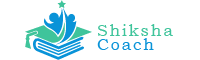









PSPCL ki compounding fee kaise pay kre ye btao ji
Sir ji Meri pehle pspcl ki koi v file show nhi ho rhi fr v usme submit krne pr user Profile Name Already Exist